How to Do a Family Tree Using Google Drawing
In this tutorial, we will learn How to make a family tree on Google docs
To make a family tree on Google docs you can use the drawing feature in Google docs which allows you to insert shapes and connect them together with lines and Elbow connectors.
You can design the top, middle, and bottom of the family tree using your desired shape and then simply connect them with lines and connections
Enclosed are the Steps to make a Family tree on Google docs.
- Open your Google doc.
- Click on Insert Menu and select Drawing->New
- Click on Shapes.
- Type text inside the Shape
- Add Shapes for the Complete family tree
- Connect the Shapes
How to make a family tree on Google Docs: Step by Step Guide
Follow the below-detailed steps to create a family tree in Google docs.
Step 1: Open your Google doc.
Open your Google doc where you want to create a family tree.
Step 2:Click on Insert Menu and select Drawing->New
Click on Insert ->Drawing->New from the Main menu toolbar.
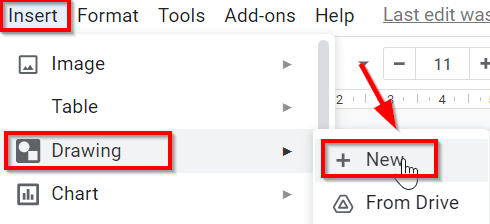
A new drawing box window will appear.
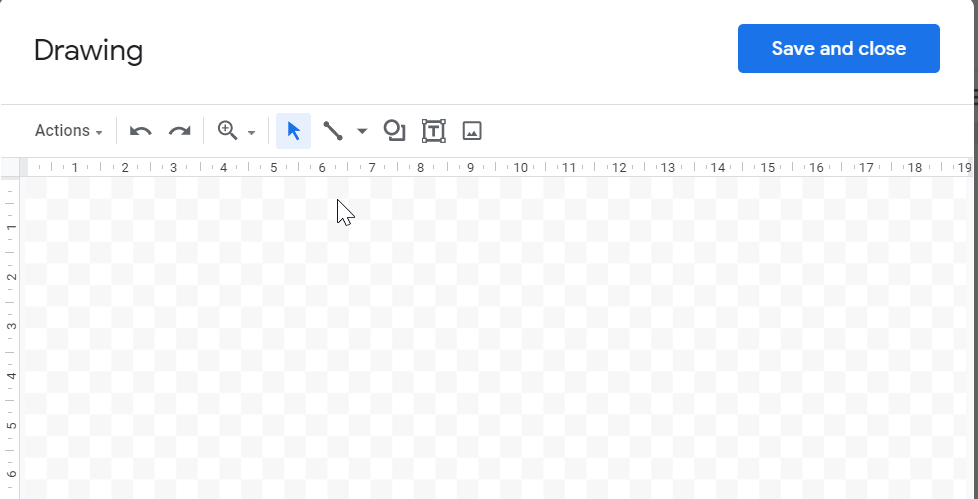
Step 3:Click on Shapes.
- Open Shapes to draw any desired shape you want as shown below.
- Click on Shapes Symbol and Select Shapes from the drop-down. In this example, we are going to select a rounded rectangle.
- Once the Shape is selected simply Click on the top center of the drawing box and adjust its position.
- Similarly insert the rounded rectangle Shape once again as shown below
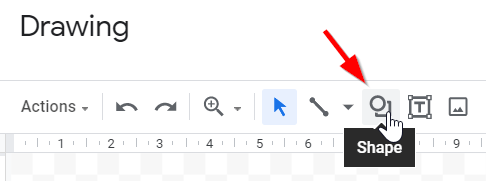
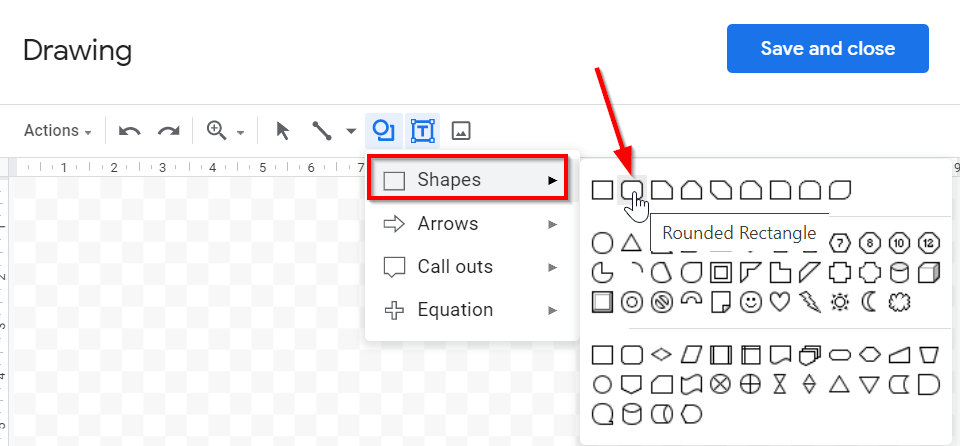

Step 4 : Type text inside the Shape
- Now click inside the shape and you will get the option to write inside the textbox.
- In this example, we have defined the top of the family tree with Granpa and Grandma.
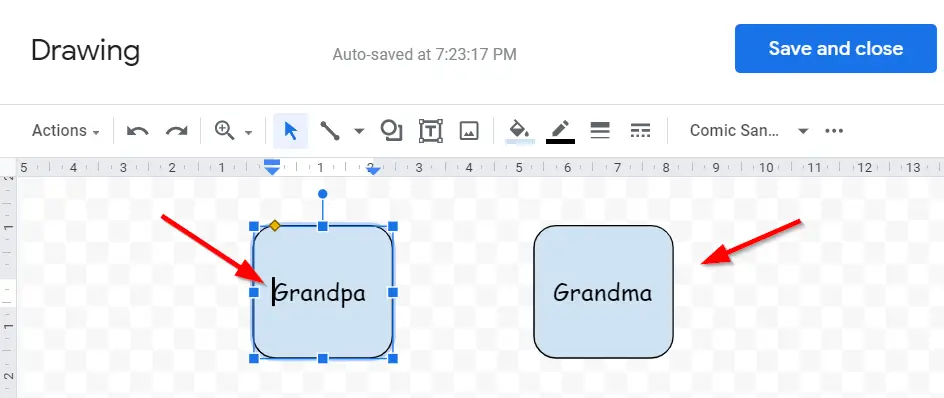
Step 5: Add Shapes for the Complete family tree
Now depending on the number of members in your family insert more shapes or simply copy-paste the existing shape and edit the text as shown below.
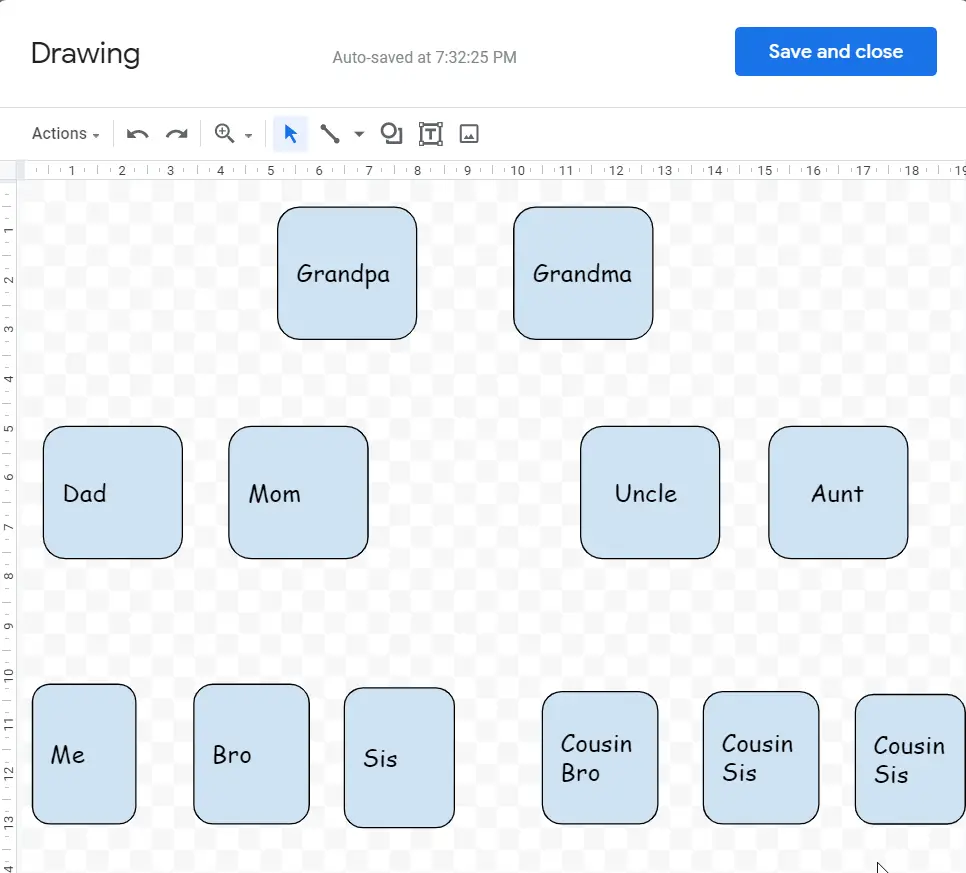
Step 6: Connect the Shapes.
Now click on Select Line down arrow and Select Elbow Connector from the drop-down.
In the below example we have connected Grandpa with Grandma using an Elbow connector 😀
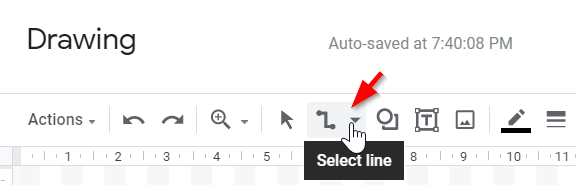

Similarly connect Mom, Dad, Uncle, and Aunt.
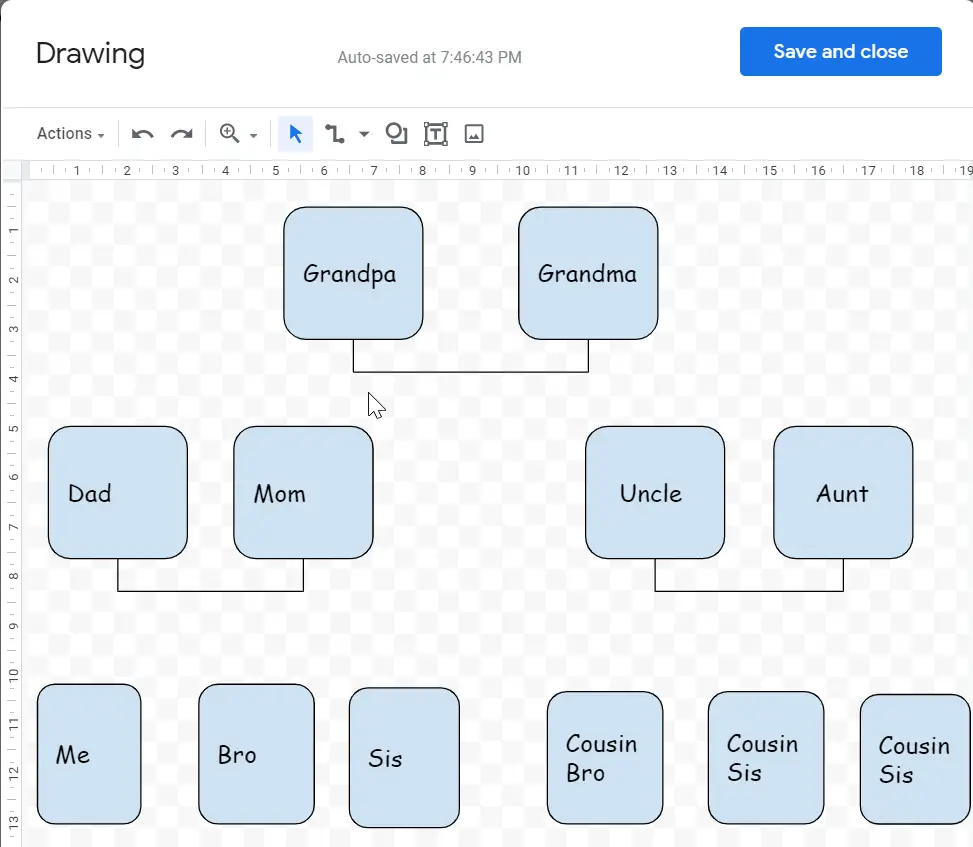
- Insert a Line as shown below.

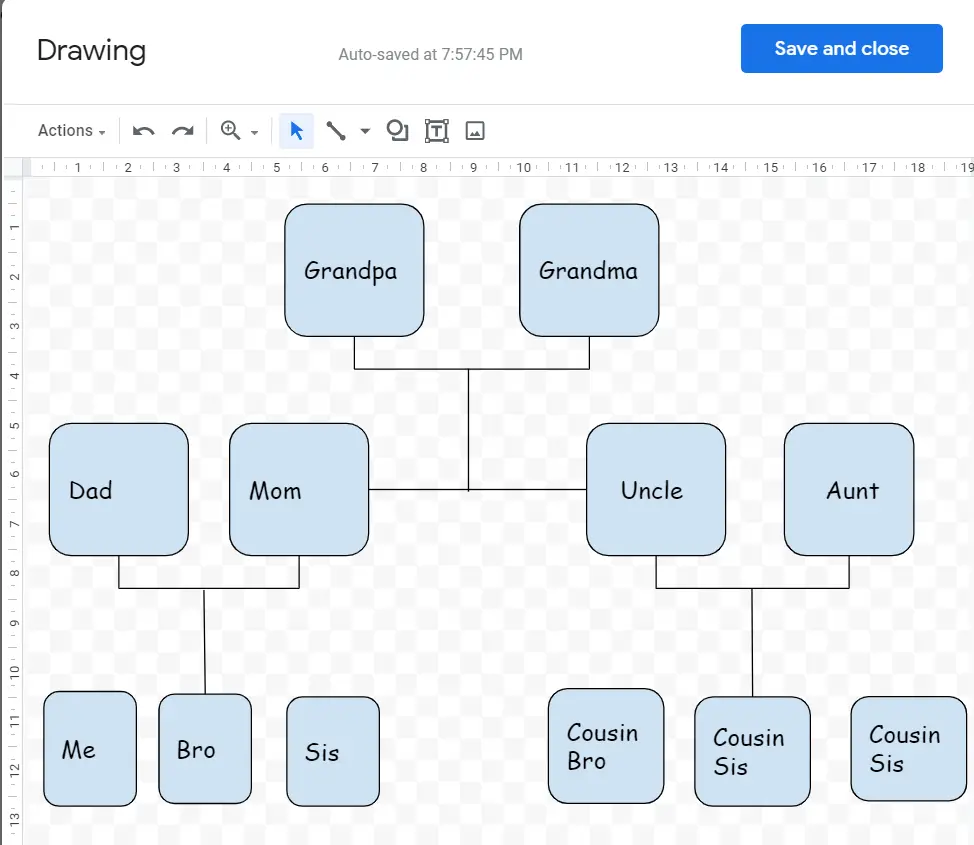
- Now the top of our Family tree is connected with Grandpa, Grandma, Mom, Dad, Uncle, Aunt.
- As the last step, you just need to connect the bottom family members of your family tree.
- Connect Bro and Sis with Elbow Connector.
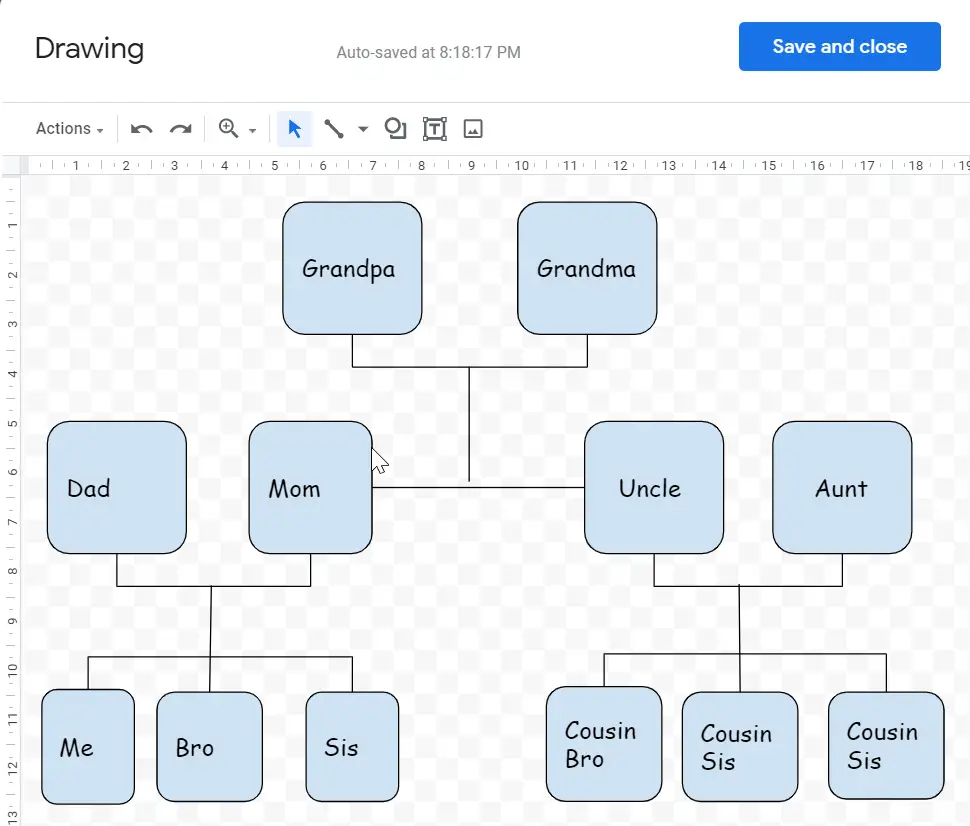
- Click on Save and Close. Your Family tree will be created in Google doc.
- You can also insert a background image behind your Family tree and add an image for each family member.

Using the preceding steps you can easily create a family tree in Google docs.
How to make a pedigree chart on Google Docs
Follow the below steps to make a pedigree chart on Google Docs
Step 1: Start a new drawing.
- Click onInsert Menu on the Main menu bar.
- Under Insert menu drop-down SelectDrawing.
- UnderDrawingSelectNew
Insert Menu->Drawing->New
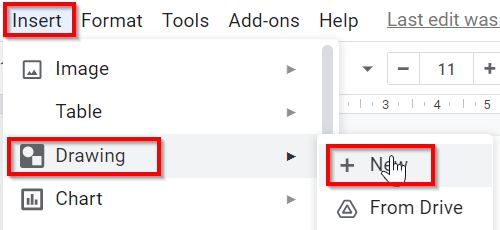
Step 2 : Insert a Shape.
While creating a pedigree Chart we will be representing females with a Circle Shape and Males with a Square.
- Once you click on New under Drawings, A new drawing screen will pop up.
- Click on Shape and from the drop-down select Shapes.
- Under Shapes select a circle and draw a circle in the .
- Now perform the same procedure and Select a Square .
- Draw a square next to the Circle.
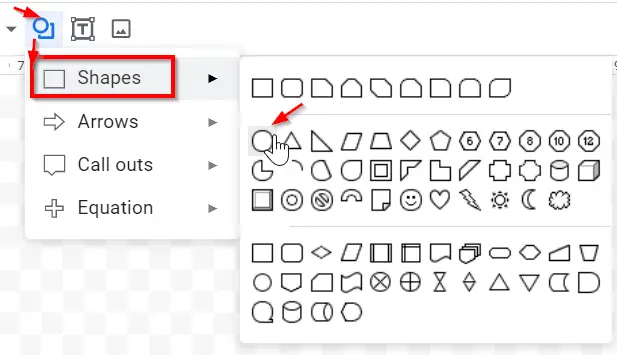
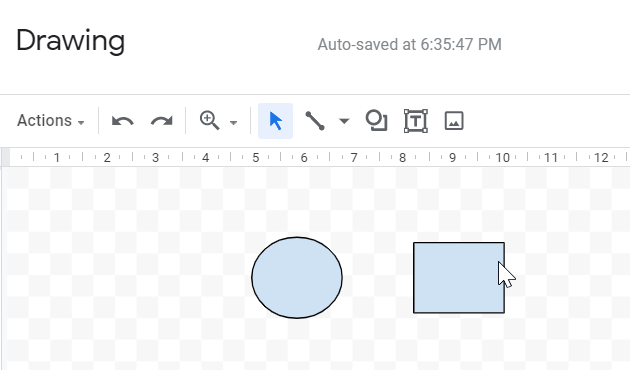
Step 3: Connect the Shapes.
Now click on Select Line down arrow and Select a line Symbol from the drop-down.
Now connect the circle and Square with the line representing a Marriage between both the Shapes.
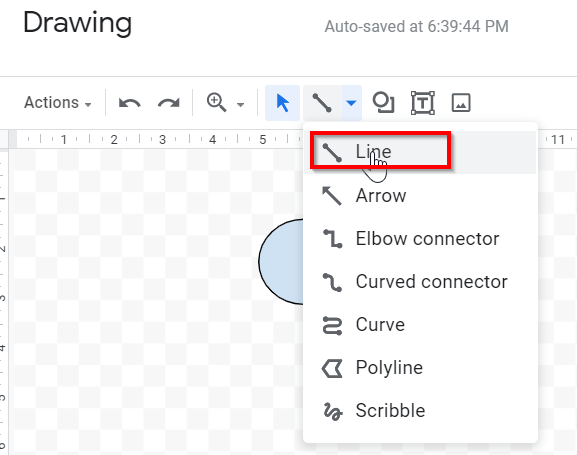
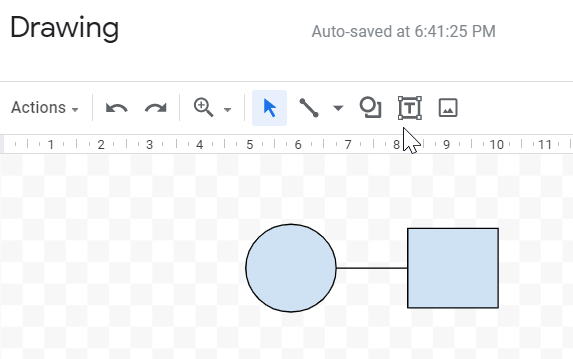
Step 4: Draw more Lines.
Now Select the Line symbol again from Shapes and draw a vertical line downwards starting from the center of the existing horizontal line which is connecting both the shapes.
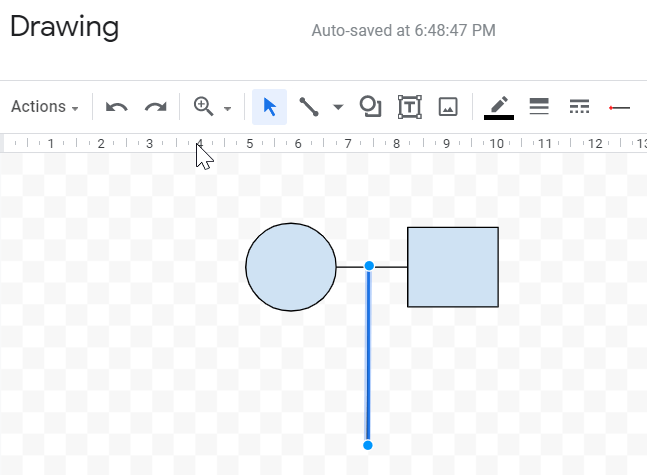
Now draw a horizontal line as shown below.
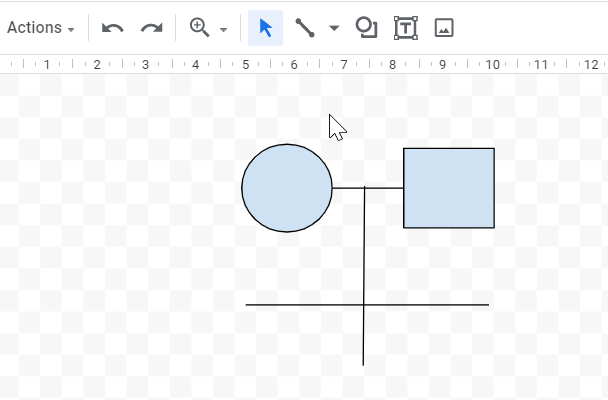
Now at the leftmost end of the horizontal line draw a line downwards ( vertically ).
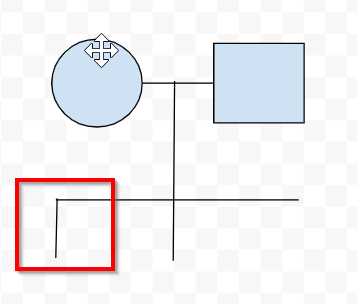
Copy the same line to the rightmost end of the vertical line. Right-click and select Copy and Paste it.
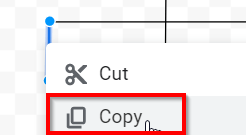
If it is not pasted at the right location after pasting the line in the drawing area drag it to the right end.
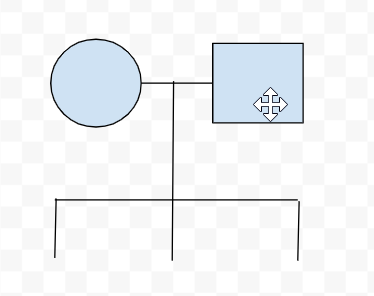
The three-line in the above figure represents 3 Children.
Step 5: Insert Shapes
- Now we will insert the Shapes below the three-line. Go to Shapes and Select a Circle for females and a Square for Male.
- You can also copy the existing shapes and paste it anywhere in the drawing area and then drag it below the lines.
This is how the drawing will look once you insert the shapes.
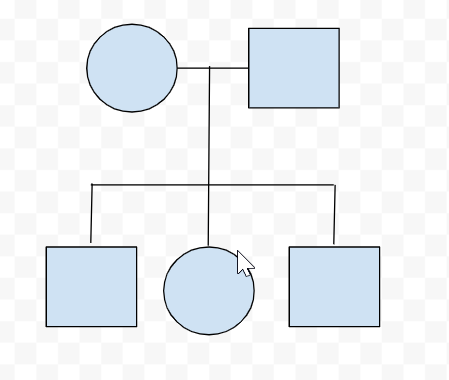
Step 6 : Fill the shapes with Color
- Select the Shape where you want to fill the color.
- Now Click on Fill colour Symbols from the tools menu bar.
Select the color which you want to fill and the circle will be filled with the desired color.
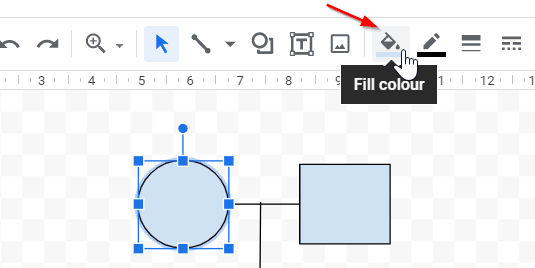
You have successfully created a Pedigree Chart in Google docs 😀
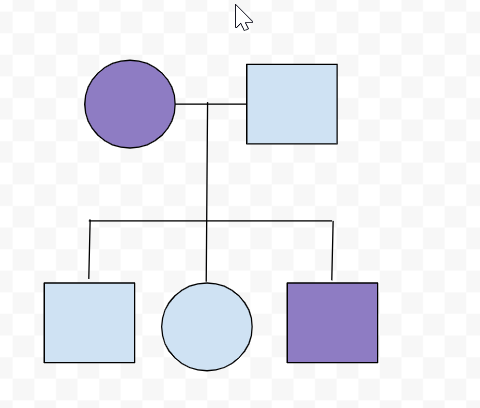
Conclusion .
We hope this tutorial on How to make a family tree on Google docs was helpful.
Related articles :
How to Sort a List Alphabetically in Google Docs
How to add Footnotes in Google Docs 2021
How to use autocorrect in Google Docs( Easy Guide 2021 )
How to Write Fractions in Google Docs: Easy Guide
Source: https://addnewskills.com/how-to-make-a-family-tree-on-google-docs/
0 Response to "How to Do a Family Tree Using Google Drawing"
Post a Comment